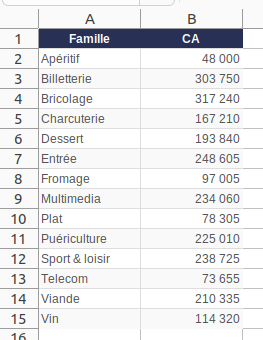Export options
Last modified by Aurelie Bertrand on 2025/12/19 08:51
You can change the settings for PPT, PDF, CSV and Excel exports.
General export options
You can limit the number of rows in tables when exporting.
➡ If a table has more rows than the limit defined here, the extra rows will not be exported. A message will be displayed during export to warn the user.
PDF export options
| Option | Description |
|---|---|
| Show header title in PDF | Display the Flow name in the PDF header |
| Show page number in PDF footer | Adds the page number to the footer |
| Use an alternative method (OpenHTMLToPdf) | Uses the OpenHTMLToPdf library instead of the traditional PDF export method |
| Position the summary on the PDF filters | By default, the list of filters applied to Flows is not displayed in the PDF. If you wish to display it, choose the position of the summary from the drop-down list: Before or After. |
| Page format in PDF | Select the desired format from the drop-down list: A4 portrait, A4 landscape, US letter portrait or US letter landscape |
| Background colour | If you want to add a background colour to the PDF document, enter a hexadecimal colour code. |
| ID of a factory used as a template | Specify the ID of a PDF builder that will be used as a template for exports. The template will allow you to add backgrounds, colours and elements from your graphic charter for all Flow exports in PDF. |
PPT export options
| Option | Description |
|---|---|
| Show title in PPT header | Displays the name of the Flow in the PPT header |
| Position summary on filters for PPT | By default, the list of filters applied to Flows is not displayed in the PPT. If you wish to display it, choose the position of the summary from the drop-down list: Before or After. |
| ID of a factory used as a template | Specify the ID of a PPT Builder which will be used as a template when exporting. The template will allow you to add backgrounds, colours and elements from your graphic charter for all PPT Flow exports. |
CSV export options
| Option | Description |
|---|---|
| CSV export separator character | You can specify a character other than ';' as the column separator. |
| Encoding for CSV export | Enter the desired encoding for the CSV export (by default, the encoding used is UTF-8). |
| Decimal separator character for CSV export | Enter the character to be used as the decimal separator for CSV export. By default, empty=auto. |
| Delete summary value lines from CSV exports | By default, summary value lines (totals) are not added to the CSV. If you wish to add these rows to the CSV, uncheck the box Delete summary value rows from CSV exports. |
| Save Cross table CSV exports as raw data | checked by default If ticked, the CSV export of a Cross table will be saved as raw data. The data will be unstacked so that it can be re-used as input for a new model. If unchecked, the Cross table will be exported as a raw table. |
Excel export options
| Option | Description |
|---|---|
| Export in XLSX format | The default export format is XLS. Check the box to export in XLSX format. |
| Export visible levels of a hierarchical table as Excel groups | Converts the levels of tree tables into Excel groups. |
| Position the filter summary for XLS | Select the position of the filter summary: None, Before or After. If you select Before or After, a Current Selection page containing the list of filters is added before or after the export page. |
Save as Excel Fast
Saving as Excel Fast retains only some of the styles. This means you can have formatted data and still benefit from fast generation.
The following CSS classes are supported:
- .tdhHeader
- .tdvHeader
- .rowOdd
- .rowEven
In these CSS classes, only the following attributes are supported:
- background-color
- colour
- border
- border-right
- border-left
- border-top
- border-bottom
- text-align
- font-style
- font-weight
- vertical-align
- font-size
- colWidth (if specified in the chart's specific stylesJSON attribute)
| Example Save as Excel Standard | Example Save as Excel Fast |
|---|---|
| 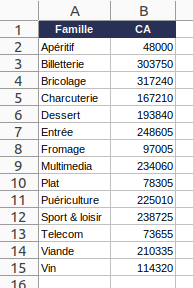 |