Ad-hoc analysis
Last modified by Aurelie Bertrand on 2025/11/14 11:59
You can configure the security of public views of ad-hoc analysis.
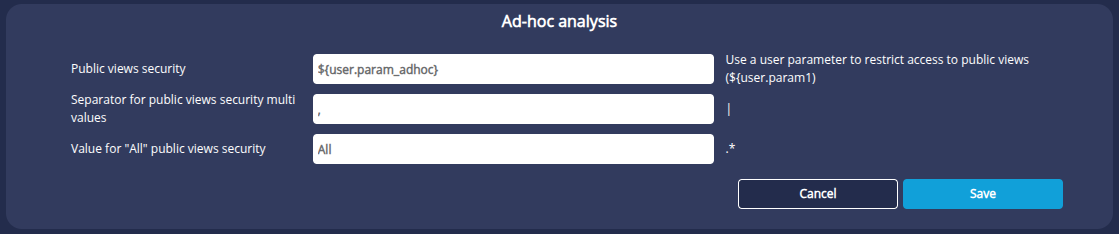
| Public views security | Enter a user parameter to restrict access to public views. For example, ${user.param_adhoc}. Only users sharing this parameter will have access to public views. |
|---|---|
| Separator for public views security multi values | If the user parameter has several possible values, you can enter a separator to distinguish these values. |
| Value for "All" public views security | You can enter a value to be used to display all views. This value will allow the user to see all views, regardless of the security in place. |
Example
To configure security for public views of ad-hoc analysis :
- Create a user parameter as described in the paragraph Add a user parameter. Here, we create the parameter param_adhoc.
➡ This parameter is then available in the user edition. - On the Ad-hoc analysis of server parameters page, enter this parameter in the Public view security field.
Here we also choose to enter the value All for the "All" security value field for public views as in the screenshot above. - Edit the users and enter a value for the user parameter created.
For example, for the user John, we enter the value groupe1.
For the Admin user, we enter the value chosen in the "All" security value field for public views.
In this case, we obtain the following behaviour:
- John creates a public view. All users with the value group1 for the user parameter ${user.param_ad_hoc} will be able to see this view. Conversely, John will be able to see all views created by users with the value group1 for the user parameter ${user.param_ad_hoc}.
- Admin will be able to see all public views. Similarly, if he creates public views, all users will be able to see them.
ℹ See the Ad-hoc analysis page to find out more about views.