Email server
Last modified by Aurelie Bertrand on 2025/12/19 08:51
You can specify an email server to be used for sending email, particularly for email devices. To do this:
- Enter the following parameters:
- Mail protocol: smtp, smtps or imap
- Mail server: address of your email server
- Port : server network port: 587 (TLS/STARTTLS), 465 (SSL)
- Check the Use TLS/SSL protocol for secure communication box.
SSL and TLS both provide a means of encrypting a communication channel between two computers (for example your computer and a server). TLS is the successor to SSL and the terms SSL and TLS are used interchangeably unless you are referring to a specific version of the protocol. - Enter the From mail address: this will appear as the sender of the email.
- Select the authentication type:
- Check the Authentication required (STARTTLS) box to initiate an encrypted connection via TLS (usually via port 587). In this case, several email servers require authentication to protect against email address spoofing.
- Usr login: identifier for authentication with the server
- Mail account password: authentication password
- Check the Use OAuth box to use Google or Microsoft OAuth authentication configured on the OAuth.
- Check the Authentication required (STARTTLS) box to initiate an encrypted connection via TLS (usually via port 587). In this case, several email servers require authentication to protect against email address spoofing.
- Click Save to accept the changes you have made.
If you have chosen to use OAuth authentication and it is configured on the OAuth page, you will be redirected to Google / Microsoft. Follow the steps to verify your information and authorise DigDash to access your Google / Microsoft account. This gives the application created during the OAuth configuration the right to send emails via GMail / Exchange and to access your account information in order to use your email address.
➡ You can then send an email via an Email device.
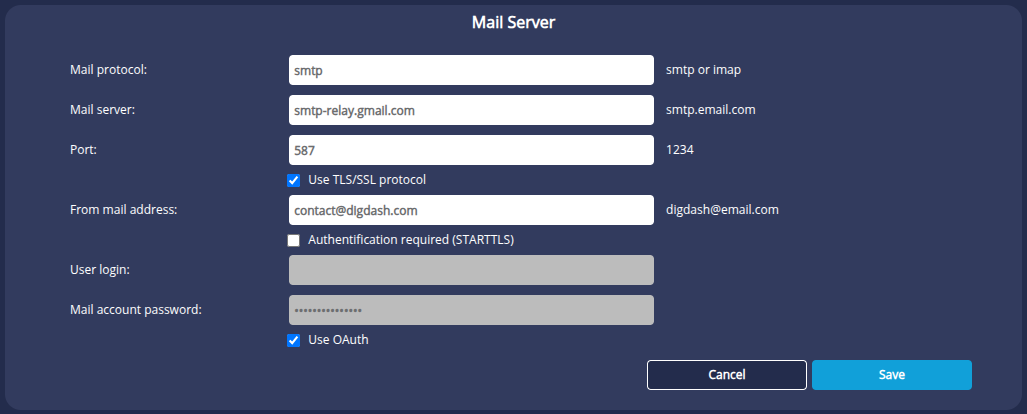
Email sending debugging
The debugging of email sending can be activated in the system.xml file:
- On the server workstation, edit the system.xml file located in:
<digdash.appdata>/Enterprise Server/ddenterpriseapi/config - Add the line :
<Property key="PROP_USE_DEBUG_MAIL_SENDER" value="true"></Property>
Between <SystemProperties>and </SystemProperties>
- Restart the DigDash server.