Connector Salesforce configuration
Configuration : Creating a connected Salesforce application + getting Salesforce URL server + Consumer key + Consumer secret
Context
This document explains how to get authentication information that Digdash needs to connect to your Salesforce account.
We need the following information:
- URL serveur Salesforce
- Clé consommateur
- Secret consommateur
Note: the Salesforce version may vary grom a user to another. The following instructions might not exactly correspond to the version the user is using.
Prerequisites
- A Salesforce account
Salesforce server URL
It is the domain name you chose at the creation of your Ssalesfroce account. It is indicated in you address bar.
It is in the following form:
https://{instanceDomain}.salesforce.com:{port}/...
with {instanceDomain} your own instance domain
and {port} the listening port.
Consumer key and Consumer secret
So Digdash can access to your Salesforce date, you need to create an entry point, creating a connected application in Salesforce.
At the end of this procedure, you will need to note two piecces of information that Digdash needs:
- The consumer key
- the consumer secret
Creating a connected application in Salesforce
- Authenticate in Salesforce.
- Click on Setup in the upper right, next to your account name.
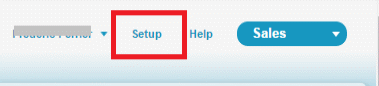
- In the left side bar, go to Build > Create > Apps. In the Connected Apps category, click on New.
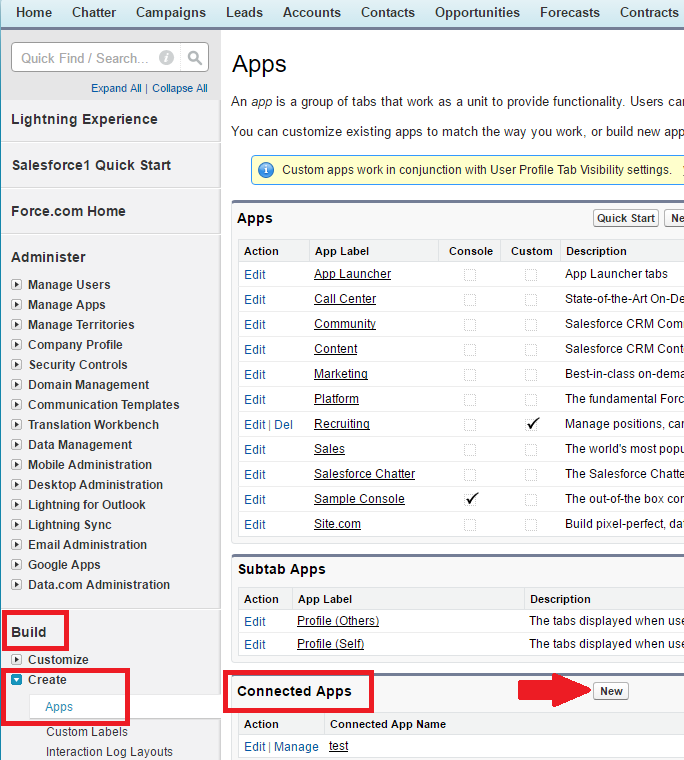
- Enter the required basic information (Connected App Name, API Name and Contact Email).
- Select Enable OAuth Settings under API (Enable OAuth Settings).
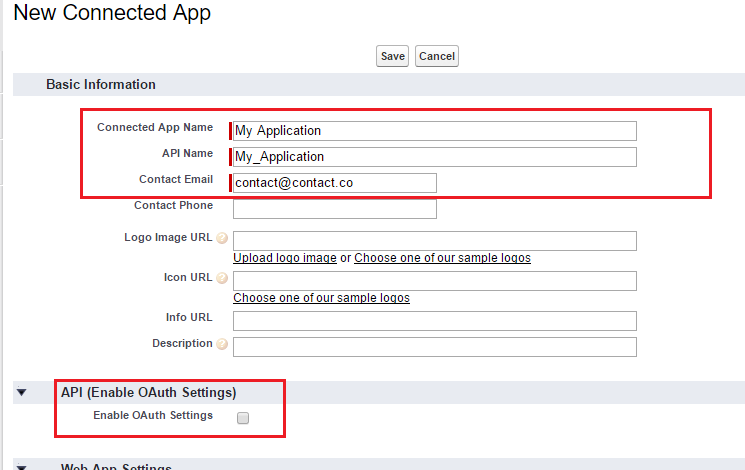
- Enter your callback URL (use the helper)
- Add Provide access to your data via the Web (web) to the Selected OAuth Scopes column
- Click Save.
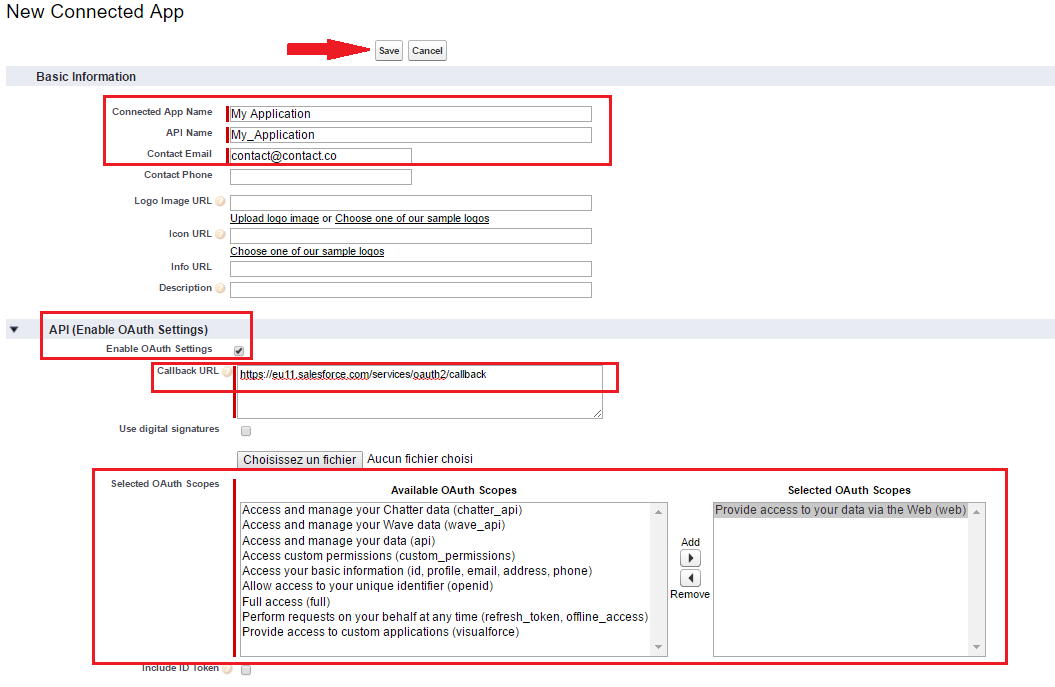
Getting the Consumer key and the Consumer secret
Once your app is registered, the page will diplay your Consumer Key and Consumer Secret:
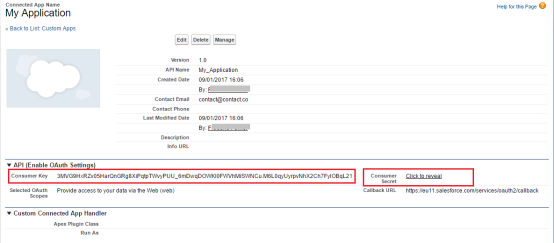
Copy your Consumer Key and Consumer Secret to enter in Digdash.