OpenID Connect authentication
Configuration
Installation of an OpenID Connect authentication valve for DigDash
Contents
- Prerequisites
- Configuration of the DigDash server
- Copy of libraries
- Addition of the OpenID Connect authentication valve
- Addition of the .war corresponding to the entry point of the Relying Party
- Addition of security constraints
- Server URL and domain for the Dashboard
- Changing the value of the sharedPasswd parameter
- Modification of the authentication method
- OpenID Provider configuration
- Log level
- OpenID Connect authentication on the Enterprise Studio side
- Lexicon
- References
Prerequisites
- The acronyms used later are referenced in the glossary at the end of this document.
- Having configured the DigDash server with an SSL / TLS (HTTPS) connector (this authentication method requires secure exchanges)
- Have the <digdash_installation> / add-ons / valve_openidconnect folder containing all the files necessary for setting up the OpenID Connect authentication valve in the DigDash Tomcat server. The placement of these files is described in this document.
- The apache-tomcat folder: transposed to <digdash_install> / apache-tomcat
- The lib sub-folder: libraries and log configuration file to be placed in <digdash_install> / apache-tomcat / lib
- The webapps sub-folder: the DigDash entry point (endpoint) in a .war to place in <digdash_install> / apache-tomcat / webapps
- The apache-tomcat folder: transposed to <digdash_install> / apache-tomcat
- The following operations are to be performed on the stopped DigDash server .
- The user to be authenticated must exist at both the OP and in the LDAP DigDash.
- It is therefore advisable to have at least one user having the rights to add DigDash users in the LDAP DigDash before installing the OpenID Connect valve, this in order to avoid SSO authentication failures from the first connections for cause of absence of such user in LDAP.
Configuration of the DigDash server
Copy of libraries
Add the libraries and the log configuration file from the apache-tomcat / lib folder to the folder
<digdash_installation> / apache / lib :
| oidc-valve.jar | slf4j-log4j12-1.7.7.jar |
| slf4j-api-1.7.12.jar | log4j.properties |
| log4j-1.2.15.jar |
Libraries in the apache-tomcat / lib folder
Addition of the OpenID Connect authentication valve
Add the OpenID Connect authentication valve in the server.xml file located in the folder
<digdash_installation> / apache-tomcat / conf
To do this, add the following Valve element in the Host element .
...
<Host ... >
<Valve className = "org.bsworks.catalina.authenticator.oidc.OpenIDConnectSSOValve"
allowAddr = "localhost, 127.0.0. *, 0: 0: 0: 0 : 0: 0: 0: 1 "
sharedPasswd = " secret "
redirect_url = " https: // localhost: 8443 / digdash_oidc_endpoint / oidcendpoint "
providers = " [
{
name: OpenID Provider name,
issuer: issuer,
clientId: clientId,
clientSecret: clientSecret
}
] "
usernameClaim = " email "
additionalScopes = " email "
/>
...
</Host>
...
</Server>
Invariable value
Variable value depending on the installation
Extract from the server.xml file
| Attributes | Description |
| className (required) | Name of the Java class, implementing the org.apache.catalina.Valve interface, to use as Valve here. This attribute is mandatory because it allows you to select the Valve to use. There are indeed several implementations provided by Tomcat. |
| allowAddr (required) | Server IP address. |
| allowedCtxPath (optional) | Optional, is "/ adminconsole" by default; it is the path of the context whose resources are authorized to pass the valve, useful when the adminconsole is named differently. Example: allowedCtxPath = "/ customadminconsole" |
| sharedPasswd (required) | The shared password and verified at authentication (see point II.5) |
| redirect_url (required) | This is the path of the application to which users will be redirected after authenticating with the OP. For DigDash, the URL will always be https: // <IPaddress>: <port> / digdash_oidc_endpoint / oidcendpoint |
| cookieTimeOut (optional) | Optional, this is the time (in seconds) after which the SSO cookie will expire. Worth 1800 seconds (30 minutes) by default. Example: cookieTimeOut = "3600" (1 hour) |
| print_debug (optional) | Optional, is false by default, otherwise add print_debug = "true" for more verbose traces. |
| providers (required) | Array form value of objects in JSON. Each element corresponds to an OpenID Provider used by the application. The syntax differs from the standard JSON format in that double quotes are not used for the names of properties and their values (so as to make the format more XMLian). A value can be surrounded by single quotes if it contains separators such as a comma, braces, or spaces. Each object representing a PO has the following properties: - issuer (mandatory) : This is the only one with a unique URL to identify the OP.
|
| usernameClaim (optional) | The default User Identifier used by all OPs which do not specify one in the proper properties of the OP. |
| additionalScopes (optional) | The default additional scopes used by all OPs which do not specify one in the proper properties of the OP. |
| httpConnectTimeout (optional) | Timeout in milliseconds for establishing the connection to the OP. 5000 ms (5 seconds) by default. |
| httpReadTimeout (optional) | Timeout in milliseconds for reading data received from the OP. 5000 ms (5 seconds) by default. |
Table describing the attributes of the Vavle element
Addition of the .war corresponding to the entry point of the Relying Party
Add the digdash_oidc_endpoint.war archive from the apache-tomcat / webapps folder to the folder
<digdash_installation> / apache-tomcat / webapps .
It is the entry point (endpoint) of the RP accessed by the PO.
Addition of security constraints
Add the security constraints to the web.xml file located in the folder
<digdash_installation> / apache-tomcat / conf .
...
<security-role>
<role-name> CUSTOM </role-name>
</security-role>
<security-constraint>
<display-name> CUSTOM Security Constraint </ display -name>
<web-resource-collection>
<web-resource-name> Protected Area </web-resource-name>
<url-pattern> / * </url-pattern>
</web-resource-collection>
<auth -constraint>
<role-name> CUSTOM </role-name>
</auth-constraint>
</security-constraint>
<security-constraint>
<web-resource-collection>
<web-resource-name> Non-Protected Area</web-resource-name>
<url-pattern> / vjdbc </url-pattern>
</web-resource-collection>
</security-constraint>
...
</web-app>
Extract from web.xml file
Server URL and domain for the Dashboard
It may be necessary, and it is advisable to specify on which server / domain the Dashboard will rely.
To do this, modify in the web.xml file in
<digdash_installation> / apache-tomcat / webapps / digdash_dashboard / WEB-INF.
To force the domain, change the value of the FORCEDOMAIN parameter to true .
Mention the domain name by changing the DOMAIN parameter .
To force the server address, change the value of the FORCEURLSERVER parameter to true . Mention the server address by changing the SERVERURL parameter .
...
<servlet>
<servlet-name> dashServlet </servlet-name>
<servlet-class> com.digdash.server.DigdashServiceImpl </servlet-class>
...
<init- param>
<param-name> DOMAIN </param-name>
<param-value> ddenterpriseapi </param-value>
</init-param>
<init-param>
<param-name> FORCEDOMAIN </param-name>
< param-value> true </param-value>
</init-param>
<init-param>
<param-name> SERVERURL </ param-name>
<param-value> http: // localhost: 8080</param-value>
</init-param>
<init-param>
<param-name> FORCESERVERURL </param-name>
<param-value> true </param-value>
</init-param>
...
</servlet>
...
</web-app>
Extract from web.xml file
Variable value depending on the installation
|
 |
|
Changing the value of the sharedPasswd parameter
Change the value of the sharedPasswd parameter (secret value below to change) in the web.xml file of Dashboard in the folder
<digdash_installation> / apache-tomcat / webapps / digdash_dashboard / WEB-INF .
The value must correspond to that mentioned in the sharedPasswd attribute in the valve of the file
<digdash_installation> /apache-tomcat/conf/server.xml (see part II.2).
...
<servlet>
<servlet-name> dashServlet </servlet-name>
<servlet-class> com.digdash.server.DigdashServiceImpl </servlet-class>
...
<init- param>
<param-name> sharedPasswd </param-name>
<param-value> secret </param-value>
</init-param>
...
</servlet>
...
</web-app>
Variable value depending on the installation
Extract from the server.xml file
Modification of the authentication method
Modify the authentication method (LDAP is the default method) in the web.xml file located in the folder
<digdash_installation> / apache-tomcat / webapps / ddenterpriseapi / WEB-INF .
"External" means that safety is managed by the valve configured above.
...
<servlet>
...
</servlet>
...
<servlet>
<description> </description>
<display-name> DDEnterpriseAuthServlet </display-name>
<servlet-name > DDEnterpriseAuthServlet </servlet-name>
<servlet-class> com.digdash.server.DDEnterpriseAuthServlet </servlet-class>
<init-param>
<param-name> authMethod </param-name>
<param-value> External < / param-value>
</init-param>
...
</servlet>
...
</web-app>
Extract from web.xml file
OpenID Provider configuration
The OP must register DigDash as a RP in its list of RPs for DigDash to be able to take advantage of Single Sign-On.
Also, the OP will have to enter the callback URL to identify the entry point of the DigDash application. The URL will be of the form
https: // <IP address>: <port> / digdash_oidc_endpoint / oidcendpoint
Log level
You can customize the log level for the authentication valve.
By default, only errors are logged. If however you want to have more details on the course of actions and exchanges between the different entities, you can assign the value 'DEBUG' instead of 'ERROR' in the log4j.properties file which was imported into the lib folder of Tomcat .
log4j.logger.org.bsworks = ERROR , stdout
log4j.logger.org.bsworks = DEBUG , stdout
OpenID Connect authentication on the Enterprise Studio side
To authenticate with OpenID Connect on the Enterprise Studio side, please ensure that you have performed the following actions:
Server and domain definitions in the .jnlp file
You can, like the Dashboard, define the server and the domain on which DigDash will rely.
To do this, modify the end of the digdash.jnlp file in the DigDash installation folder <digdash_installation> / apache-tomcat / webapps / adminconsole
...
< application-desc main-class = "commandline.CommandLineMain" >
< argument > https : // localhost: 8443 </argument> (1)
< argument > ddenterpriseapi </ argument > ( 2 )
< argument > <% = lang %> </ argument > ( 3 )
< argument > <% = dashboard %> </ argument > ( 4)
< argument > - AuthMode = External </ argument > ( 5 )
< argument > - SSLNoPathCheck </ argument > ( A )
...
</ application - desc >
</ jnlp >
Extract from the digdash.jnlp file
Warning : the arguments noted (1), (2), (3), (4), (5) must not change order.
Argument (1): the address of the DigDash server; variable depending on your installation
Argument (2): the name of the DigDash domain; variable depending on your installation
Argument (5): The authentication method; External, mandatory
Argument (A): optional argument, sometimes necessary in the case of SSL, HTTPS connections.
Connection to DigDash Enterprise Studio
Download and run the .jnlp by going to the DigDash home page in the Enterprise Studio section.
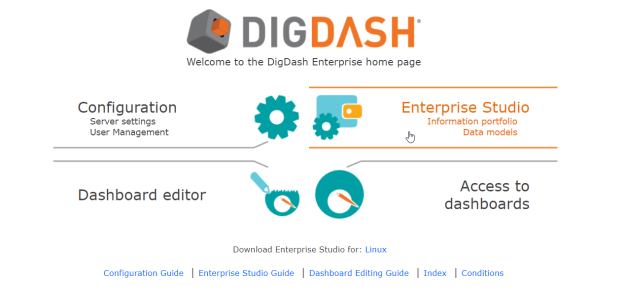
An authentication window should appear with the IdP authentication target.
In this document, Google is the OP that we have chosen to illustrate our examples.

Capture: test pattern with Google OP authentication form
The user will have to enter his connection data and if he has been authenticated with the OP and that he corresponds to an existing user in the LDAP DigDash, the authentication will have succeeded and the window will attest to the success of the authentication.

Capture: window of successful authentication
The window will close automatically, then Enterprise Studio will start loading to launch.
Lexicon
- We will call in this document:
- SSO: Single Sign On or Single Authentication; OpenIDConnect is an SSO method
OP: OpenID Provider or the Identity Provider
PR: the Relying Party or the Service Provider (DigDash)
Endpoint: Entry point
- SSO: Single Sign On or Single Authentication; OpenIDConnect is an SSO method
References
https://www.oasis-open.org
DigDash uses the OpenSource tomcat8-oidcauth library from Boyle Software, Inc. to support the OpenID Connect authentication method.
https://www.boylesoftware.com/
https://github.com/boylesoftware/tomcat8-oidcauth