Upgrade Guide
This guide describes the procedure and precautions to be taken to update your version of DigDash Enterprise to the new version 2023 R1.
This guide ONLY applies to you if you comply with the best practices described in the dedicated paragraph.
If this is not the case, restart the installation from scratch by following the Linux or Windows installation guide.
DigDash Enterprise installation archives are named digdash_enterprise_2023R1_64.zip or digdash_enterprise_2023R1_numpatch_64.zip.
After extraction, the folder will be called digdash_enterprise_2023R1_64 or digdash_enterprise_2023R1_numpatch_64.
To clarify the procedure, the installation folder for the older version will be named install_dd_OLD and the installation folder for the most recent version will be named install_dd_NEW.
The version number can be seen in the archive's version.txt file or from the "Configuration / Server Status" page ("DigDash Enterprise Version" in the top left-hand corner of the "General Status" section).
Supported configurations :
Server : Tomcat 9 (Windows and Linux)
Server : Java 11 (Windows and Linux)
Under Linux you will need to install Java as a minimum, following the recommendations in the Installation Guide.
Best practices for version 2023 R1
For DigDash Enterprise to work optimally, we recommend that you apply the following recommendations:
- Use the digdash.properties file to store the configuration of environments.
For more information on how to set up the file, see the page Paramétrage du fichier digdash.properties.
- Use of an external database system for the DDAudit, Comments and DDDataEntry databases.
For more information on installing an external database system, see :- Installation de MariaDB for Windows
- MariaDB (Préconisé) for Linux.
- Use of a Tomcat separate from the Digdash installation (installation via the OS package manager).
For more information on installing a separate Tomcat, see :- Installation de Tomcat 9 for Windows.
- Tomcat 9 for Linux.
- Using OpenLDAP instead of adswrapper.
For more information on installing OpenLDAP, see :- Installation de OpenLDAP for Windows.
- Configuration de OpenLDAP for Linux.
Updating DigDash Enterprise to version 2023 R1
This paragraph applies to you if you are upgrading DigDash Enterprise from version 2021 R1 or later to version 2023 R1.
If you are upgrading from version 2021 R1 or earlier, please contact DigDash at contact@digdash.com.
Update procedure
Step 1 : Backup the configuration
Make a full backup of your configuration: LDAP entries (users, roles, authorisation groups), data models, dashboards, etc.
If you have added files to your installation (modified logos, images, css, added JSPs, etc.), you will need to carry them over to the new installation.
See the Backup and restore documentation.
Step 2 : Stop the server
Stop the DigDash server:
- On Windows : right-click on your service ("Tomcat 9" by default), then click Stop from your Windows Services application.
- On Linux : use the command service tomcat9 stop
Step 3 : Backup and delete old applications
Back up and then delete the files and folders in <install_dd>/webapps :
Dossiers :
| Fichiers :
|
Step 4 : Copy the new applications
Unzip the new version of the product into a temporary location.
Navigate in this temporary folder to the webapps folder.
Copy the following files to the same folder in your installation:
- adminconsole.war
- ddenterpriseapi.war
- digdash_dashboard.war
- studio.war
Le dossier webapps doit maintenant contenir 4 fichiers .war et le dossier ROOT.
Step 5 : Recovering the add-ons
Copy the contents of the add-ons directory to the same location in your installation.
If you have modified certain files (importtools, backtuptools, etc.), save them before copying.
Step 6 : Restart the server
Restart the DigDash server :
- On Windows : right-click on your service ("Tomcat 9" by default), then click on Start from your Windows Services application.
- On Linux : use the command service tomcat9 restart.
et let Tomcat redeploy the new applications.
On Linux, refer to the Guide d'installation Linux.
On Windows, refer to the Guide d'installation Windows.
Step 7 : Restore
If you have configured your new installation to point to your old data folder, restoration is not necessary.
Otherwise (new data folder) use the backup from step 1 to restore the LDAP entries (users, roles, authorisation groups).
Important : if you have made changes to configuration files (web.xml, etc.), images or css files in the ddenterpriseapi and digdash_dashboard folders, you will need to carry them over.
Step 8: Clearing the browser cache
Delete the browser cache (shortcut on most browsers: Ctrl + Shift + Delete).
Step 9: Regeneration of data models
Regeneration of data models is recommended in the case of a major version upgrade.
In the Studio Flows tab, right-click on each flow wallet and then click Synchronise for users.
In the Confirm role wallet synchronization box, tick the Force data cubes generation of the selected flows box and then the Force generation of all the dependent cubes box.
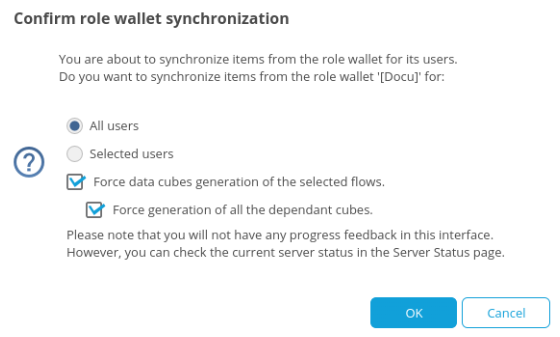
Changes to the DDAudit module
The DDAudit module has been modified in version 2023 R1. If you have deployed DDAudit in a previous version, please follow the instructions below:
- If you have not modified the DDAudit templates and flows, and if you have not created new templates and flows, then it is recommended to uninstall the DDAudit module, delete the role and its data and then reinstall it from the installation zip for this new version, or via the <CMDR insert real name>
- If you have created your own models and flows for DDAudit, or if you have modified the data models, you must modify the SQL queries of the modified or created data models so that they no longer use the user field but dd_user (the names of the dimensions and measures remain unchanged).
Behavioural changes in the 2023 R1
New features or bug fixes in the 2023 R1 have resulted in behavioural changes that may have an impact. We therefore recommend that you consult the list of behavioural changes below.
💡 Items marked with an asterisk * are those for which it is possible, if necessary, to restore the previous behaviour. Please refer to the paragraph Restoring previous behaviour for more information.
General
Data detection*
Data type detection has been improved to automatically detect all data types.
Optimisations*
Optimisations introduced in version 2022R2 caused potential regressions.These optimisations are now deactivated by default.
Partial ES6 support*
Partial support for the ES6 (ECMAScript 6) version of the JavaScript language has been introduced. This provides a more modern syntax for scripts for calculated measures, column transformers, etc.
User management
CSV export of the user list now uses the comma separator instead of the semicolon separator.
CSV import of the user list now includes automatic detection of separators.
Studio
Chart and table settings
Colour cycling on the Column or Bar axis is now enabled by default.
Line break on header is now enabled by default for tables.
PDF/PPT builders
Any picture inserted into a picture area of a PDF/PPT builder is now resized according to the size of this area and preserving its ratio. This was previously only the case for vector pictures.
Non-modal translation
When the Use global dictionary option is checked, the display name of an element (column, measure, flow, etc) is only saved in the global dictionary once the user has saved the data model, function, wallet or flow concerned (Apply button). Previously, the display name was saved automatically in the global dictionary .
Crosstables : sorting*
In a crosstable, when a sort is applied to the dimension of a sub-column, the grouping of sub-columns under the parent column is now preserved. Previously, when this sort was applied, the sub-columns were each ungrouped under an individual parent column, as illustrated below with an ascending sort on the date.

This also applies to rows.
Dashboard editor
The private navigation of a dashboard page now includes variables by default in addition to the page filters. However, variables do not appear in the Navigation box. If private navigation is not defined for the entire page but only for certain filters, the variables are not included.
Dashboard creation wizard
The name of a calculated or derived measure can no longer be edited once it has been created.
Dashboard
Popup boxes displayed in the Dashboard (View comments, Edit comments, etc) can no longer be resized. They can still be repositioned.
Documents
When adding files to the Documents box in the Dashboard, it is no longer possible to upload several files simultaneously.
Comments
The Comment Editor box, used to add a comment, no longer includes the Filters section. This was used to modify the filters associated with the comment added.
A category can be assigned to a comment. The various available categories no longer have an associated icon.
Restoring previous behaviour
In some cases, it may be useful to restore previous behaviour.
For this, you need to edit the system.xml file located in <DD Install>\Enterprise Server\ddenterpriseapi\config\system.xml and add a property line specifying the behaviour.
This operation requires a restart of the DigDash server.
Data detection
Add the line:
<Property key="PROP_OPTIM_NO_FORMAT_DETECTION_CUBEGEN" value="true"/>
between <SystemProperties> and </SystemProperties>.
Optimisations
Add the line:
<Property key="PROP_JS_OPTIM_LEVEL" value="1"/>
between <SystemProperties> and </SystemProperties>.
Partial ES6 support
Add the line:
<Property key="PROP_JS_ES6_SUPPORT" value="false"/>
between <SystemProperties> and </SystemProperties>.
Crosstabs: sorting
Add the line:
<Property key="PROP_CROSSTABLE_AXIS_SORT_LEGACY" value="true"/>
between <SystemProperties> and </SystemProperties>.
Deploying a patch on a 2023 R1
This paragraph is about updating a 2023 R1 version to a more recent 2023 R1 version.
It is assumed that your configuration follows the recommendation to use the digdash.properties file. If you have not done so, please refer to the Best practices for version 2023 R1 paragraph.
If your installation contains specific developments, which are located in the applications folders :
<install_dd>/apache-tomcat/webapps/ddenterpriseapi or <install_dd>/apache-tomcat/webapps/digdash_dashboard
they will be lost during the update. Save them before any other operation, so that you recover them after updating.